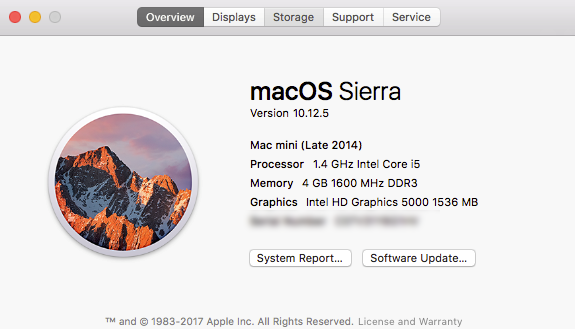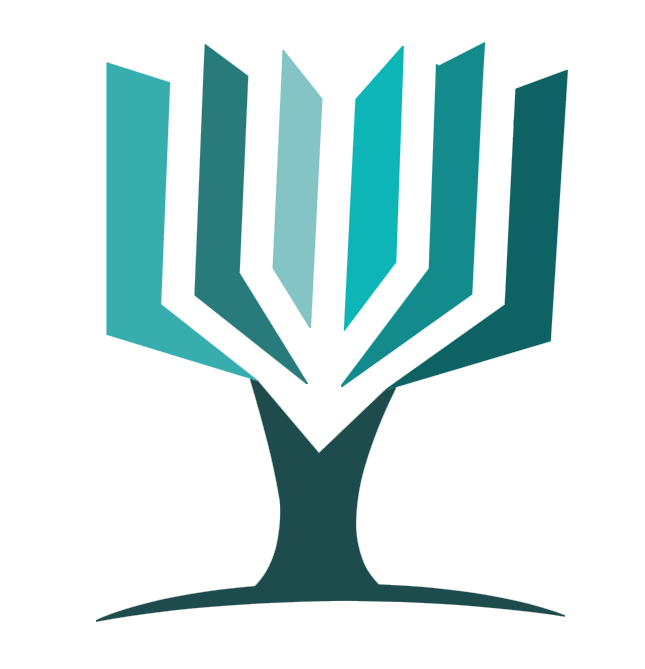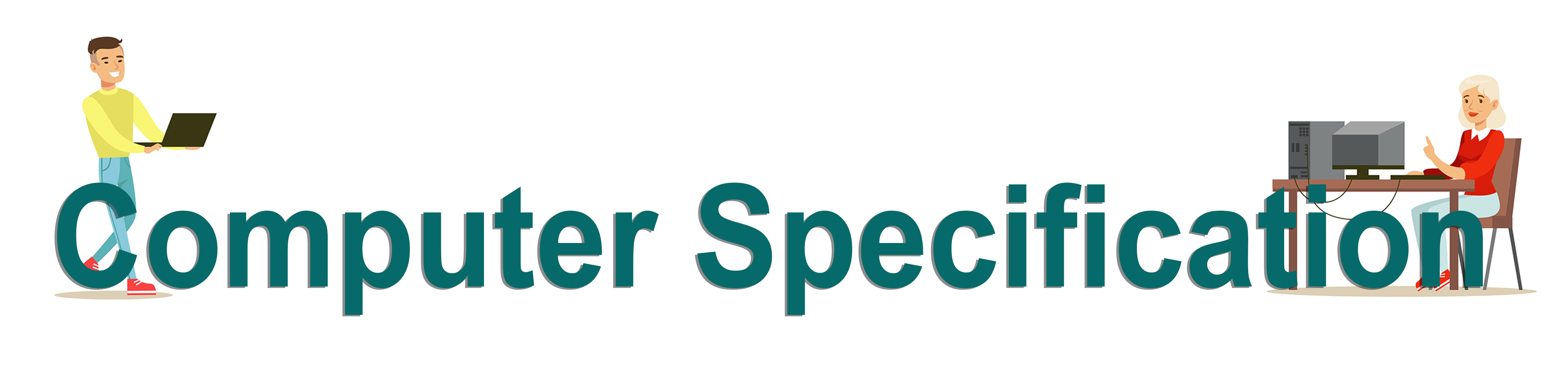
If you already have a Laptop or Computer, we need to ensure it will be suitable to run any software that may be recommended during your DSA Needs Assessment for the remainder of your course.

Windows Operating System
To find out what operating system is running, please do the following:
- Click the Start/Windows button, and open Settings
- Click “System
- Click “About”
- There should then be a section called “Windows Specifications” which will detail the operating system (Such as Windows 10)
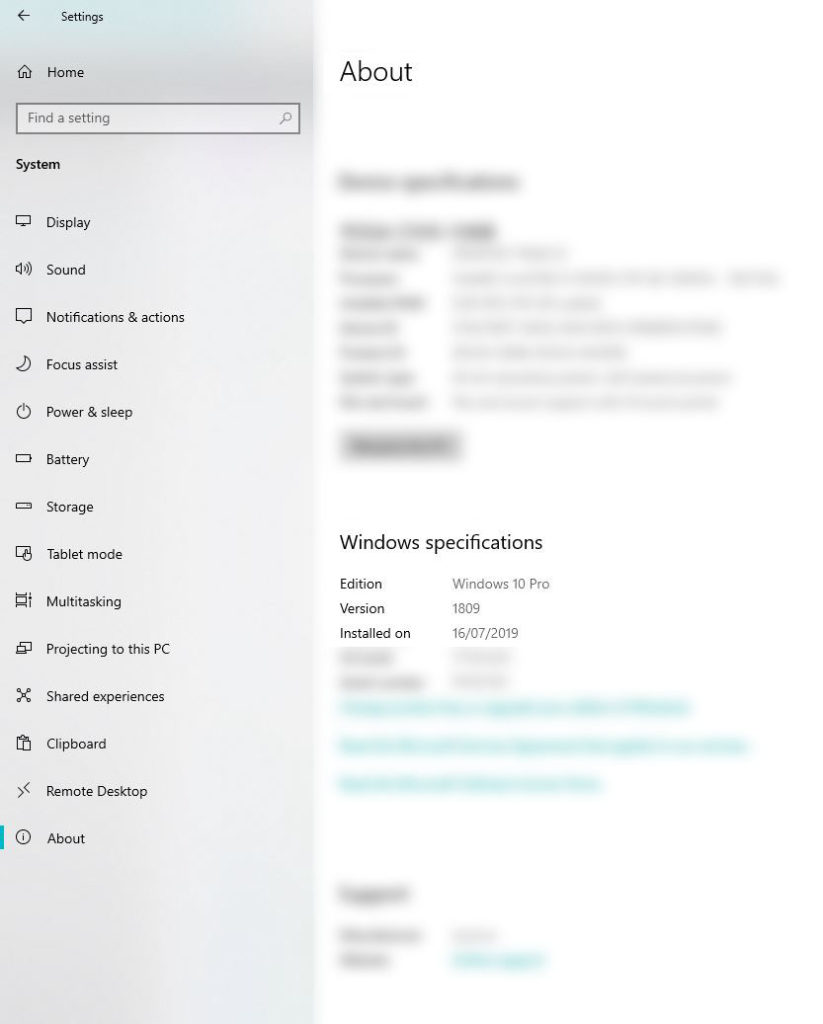
Processor
To find out what processor your machine has, please do the following:
- Click the Start/Windows button, and open Settings
- Click “System
- Click “About”
- Under “Device specifications” it will detail the Processor, such as Intel Core i5-8250U or AMD A8-6410 APU
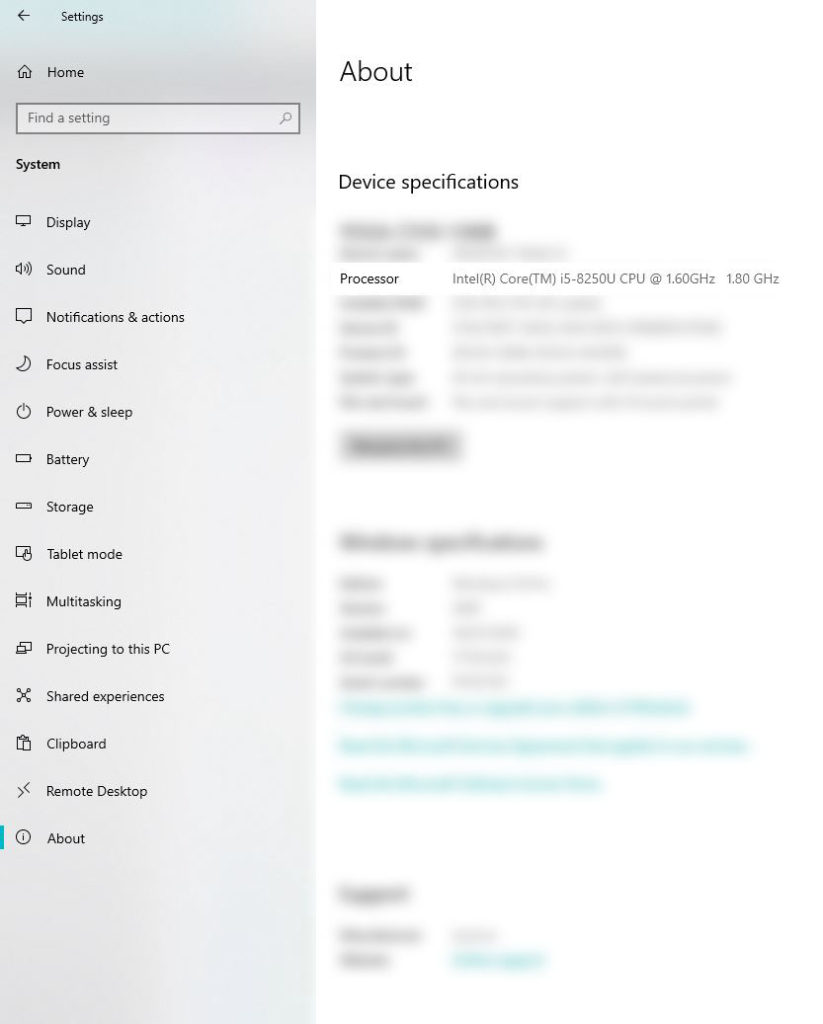
Storage Type and Capacity
To find out what type of storage your machine has (whether it is a HDD or SSD) please do the following:
- In the search pane by the Windows icon, type the word “defragment”
- An app called “defragment and optimse drives” should appear – please open this
- Under “Media Type” it will detail the type of drive (your machine may have both an HDD and SSD)
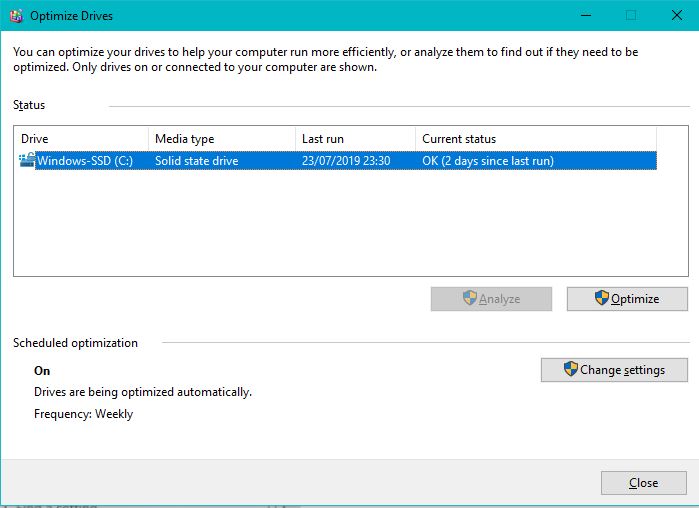
To find out the size of the drive, please do the following:
- Click the Start/Windows button, and open Settings
- Click “System
- Click “Storage”
- Details of the total storage, along with remaining storage should then be visable.
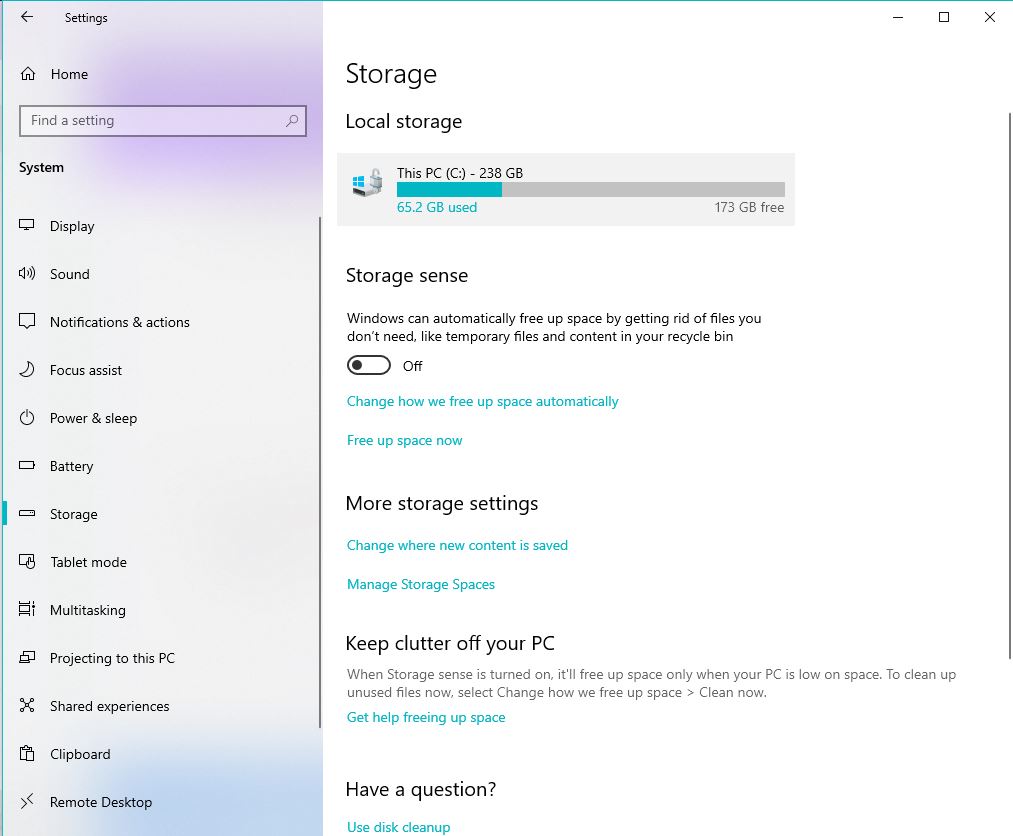
Memory / Ram
To find out how much Memory / Ram your machine has, please do the following:
- Click the Start/Windows button, and open Settings
- Click “System
- Click “About”
- Under “Device specifications” it will detail the Installed Ram, such as 8.00GB
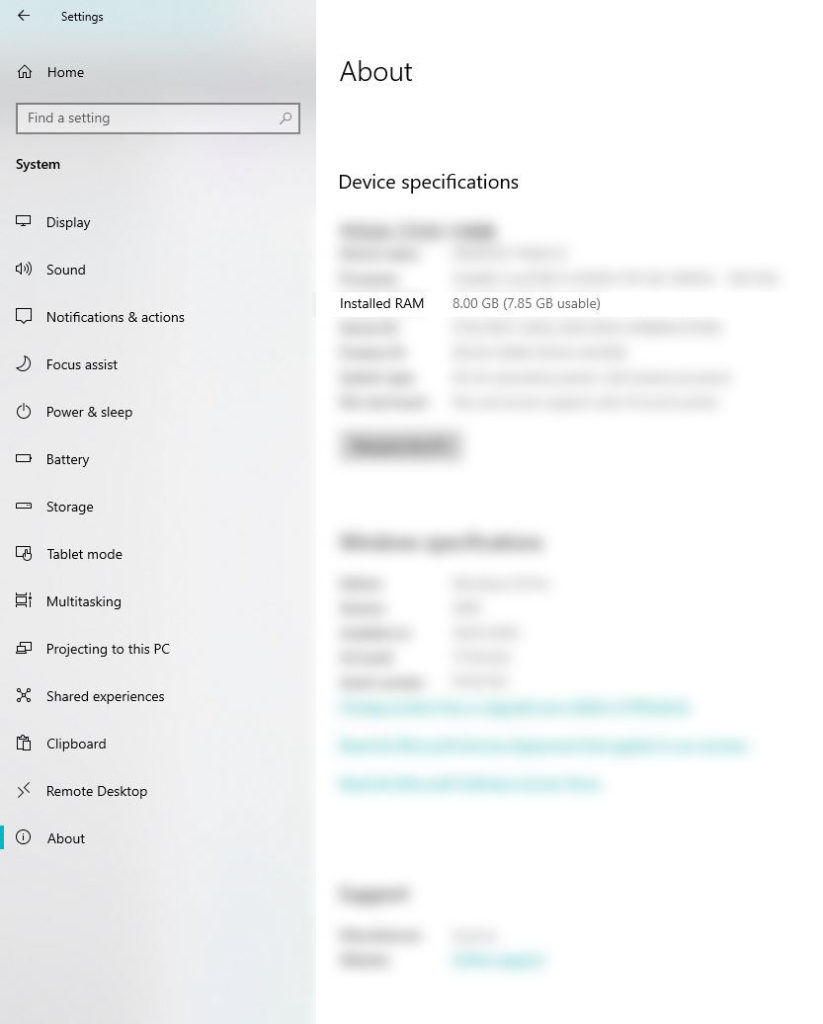

All macOS Information
To find out the necessary information relating to your Mac, please do the following
- Click on the Apple logo and select “About this Mac”
- The Overview tab should detail:
- The operating system (Such as macOS Sierra)
- Processor (such as 1.4 ghz Intel Core i5
- Memory (such as 4GB or 8GB)
- The Storage tab should details
- Total Storage (such as 500GB)
- Total Storage available (such as 467GB available of 500GB)
- For information on the type of Storage you have (Whether HDD or SSD)
- Head to https://support.apple.com/specs/YOUR-SERIAL-NUMBER-HERE
- Enter your serial number (found on the Overview tab of “About this Mac”
- This will bring up details of the configurations for your Mac, and based on the storage size, you should be able to determine whether your Storage is HDD or SSD.